Firefly is opening pathways to international exposure for our Instructors and Content Creators, and making content more accessible to families by harnessing the many capabilities of AI.
Firefly Translate+ allows teachers and creators to translate their content from any language into any language, while voice cloning, and realistically dubbing their mouth movements to match the new language. This enables international audiences to consume your content in a meaningful way, truly overcoming language barriers to learning.
Watch the video below of Firefly’s co-founder, Jordan Page, demonstrating the results of Firefly Translate+ with excerpts from two courses he is developing on Jesus and Saint Paul. The first clip features 30 seconds of video in English, then translated into Italian. The second clip features 30 seconds of video in English, then translated into Hindi.
Step 1: Create a Course
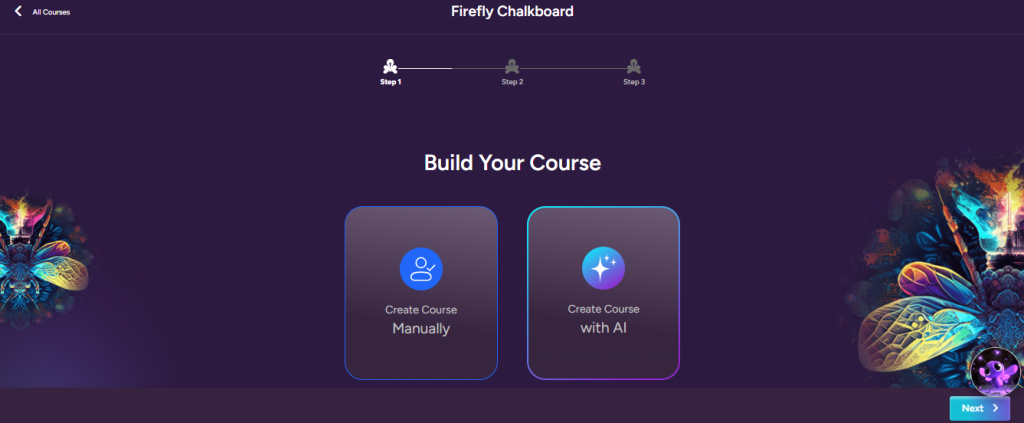
In order to use Translate+ you must first create a course where your translated video will be sent. You can use Firefly Chalkboard to create a course with AI, or use our manual course builder. See our article about Firefly Chalkboard for a step by step method.
STEP 2: Record a Video for Your Course
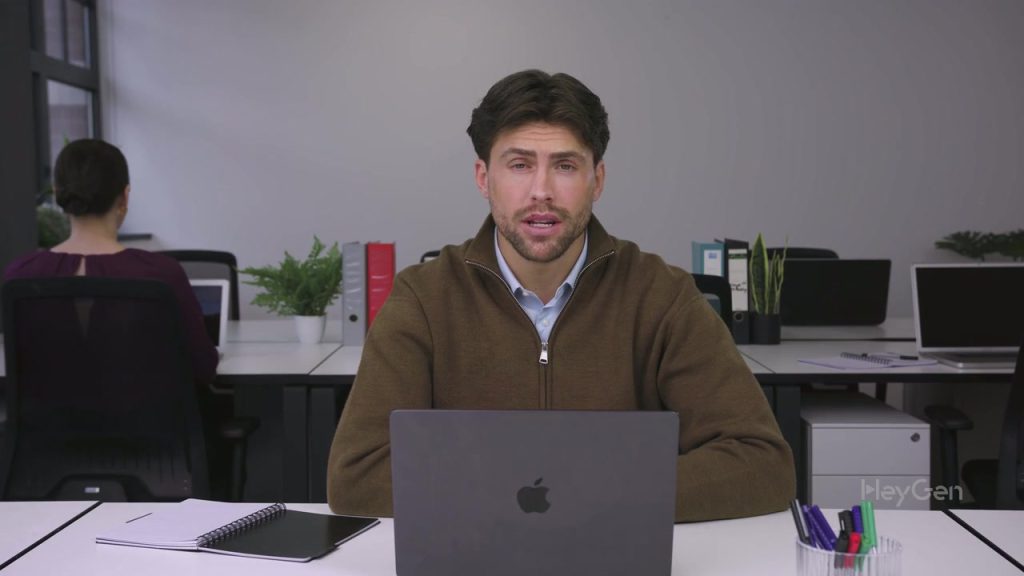
To use Firefly Translate+, creators must first record a video of themselves speaking clearly on camera. The AI needs to see your facial expressions and hear your voice in order to generate accurate dubbing and lip-sync results in other languages. For best performance, the video must be under 100MB in size, feature minimal background noise, and include clear, well-paced speech. This ensures that Translate+ can faithfully replicate your voice, timing, and mouth movements in every translated version.
STEP 3: Open Translate+
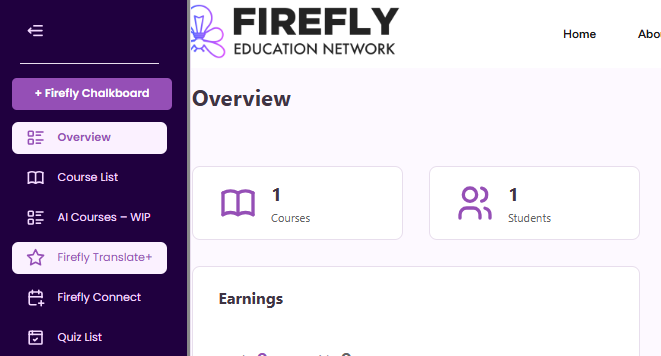
Click “Firefly Translate+” in the left side menu

Make sure you have enough credits to complete the project. Look at the top right of your dashboard to see how many minutes you can work with. If your video is 3 minutes long, that much time will be deducted from your total. If you need more credits, please contact a Firefly administrator. After Phase 2 of our development, this will be a service you can pay for through your account. For now, credits must be manually assigned by an admin.
STEP 4: Upload Your Video
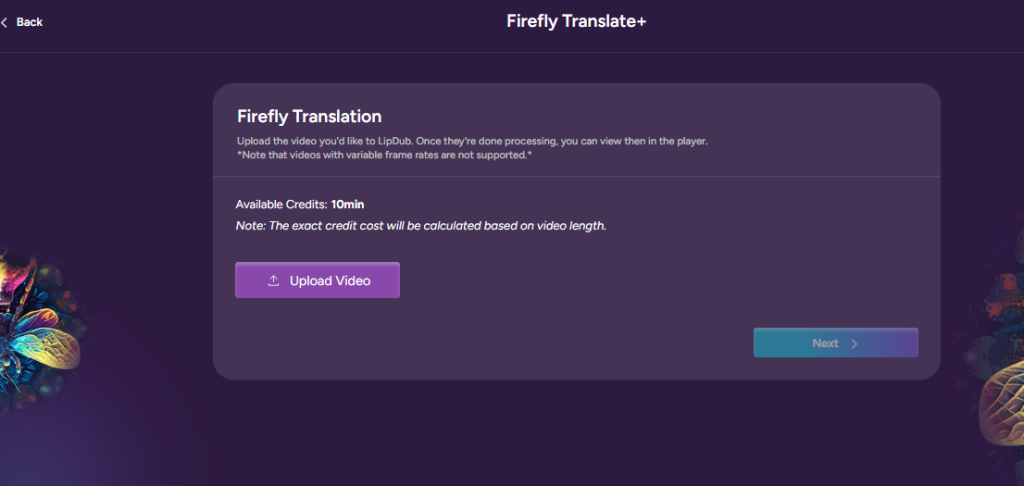
Click “Upload Video.”
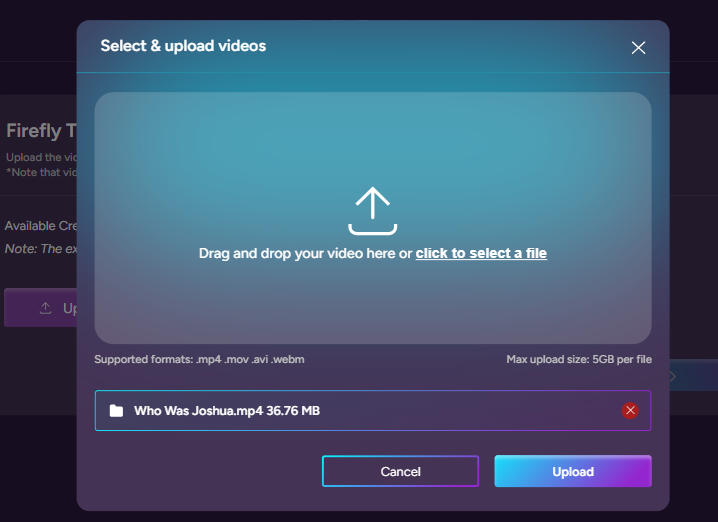
This window will appear. You can drag and drop the file or click the window to select a file. Select your video from your computer and again, make sure its less than 100MB in size and only has 1 person talking. This may take a few minutes depending on your internet speed. Once the video title appears in this window, click the “Upload” button. This loads the video into our AI system.
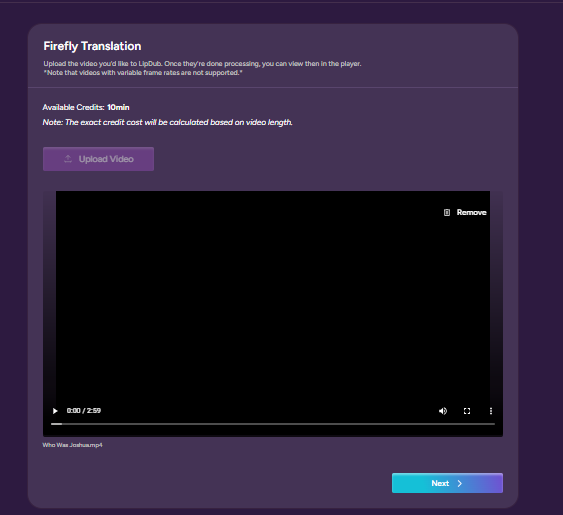
When your video is finished loading you will be able to play it in this window. Click “Next.”
STEP 5: Choose a Language
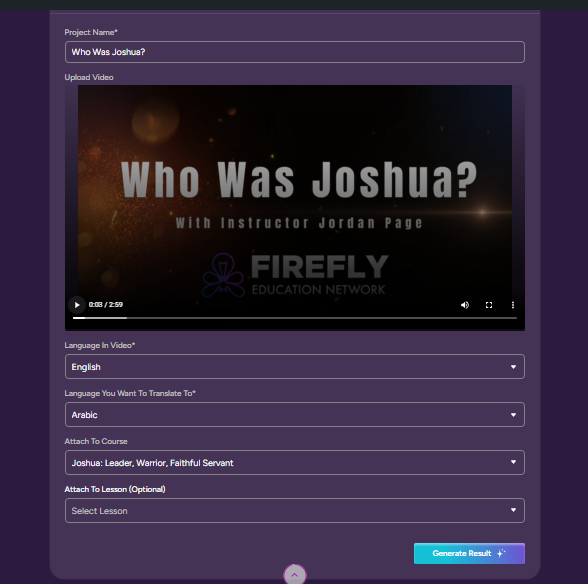
Give your translation project a title at the top. Then indicate the spoken language in your original video. After that, choose what language you’d like to translate your video into. In this example, we’ve chosen Arabic. Next, choose what course you would like to attach the translated video to, and if you like, you can also optionally choose to what lesson in that course the new video will be allocated. Finally, click “Generate Result.”
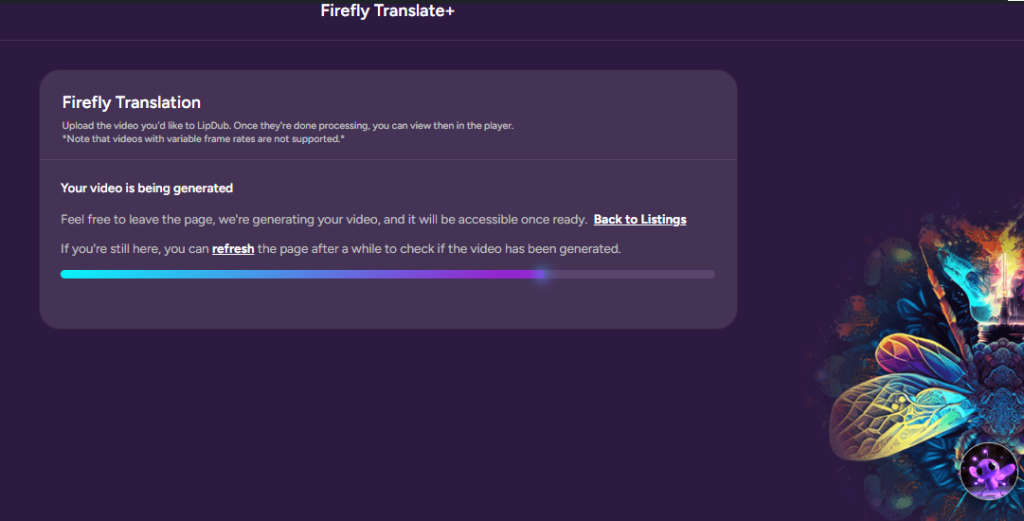
When you see this loading page feel free to navigate away from here. The translation and dubbing process takes time. A 3 minute video can take up to an hour, but should only take about 30 minutes most of the time. Longer videos take longer to render.
STEP 6: Review the Results
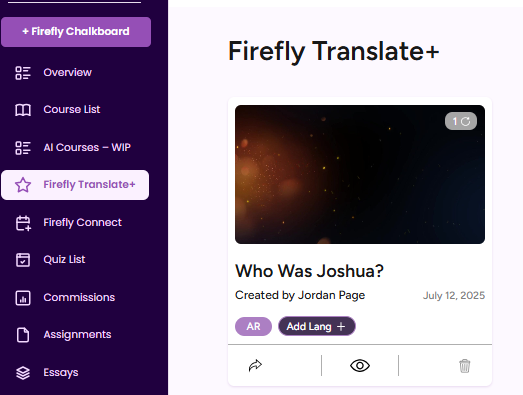
Navigate back to your Firefly Translate+ window by clicking the link in your left side menu and you will see your Translate+ Project. In this image, the grey icon in the top right of the project indicates that it is not quite finished yet. A green and white check mark indicates that the project is done. Click the eyeball icon to watch! If you want to translate the same video into more languages, click the dark purple “Add Lang+” button and the process will start again from the halfway point where you choose a new language. NOTE: Do not start a new project from scratch with the same video, as that will trigger a whole new AI training process that will spend more credits unnecessarily.
You can assign the multiple translations to your course by clicking the share arrow button, which copies the project’s short code, which can then be pasted into the course, generating a video window. Students can toggle between the translations in the course page.
You can see the results of this process in the video below. Watch Firefly’s founder Jordan Page translated from English into Arabic!




