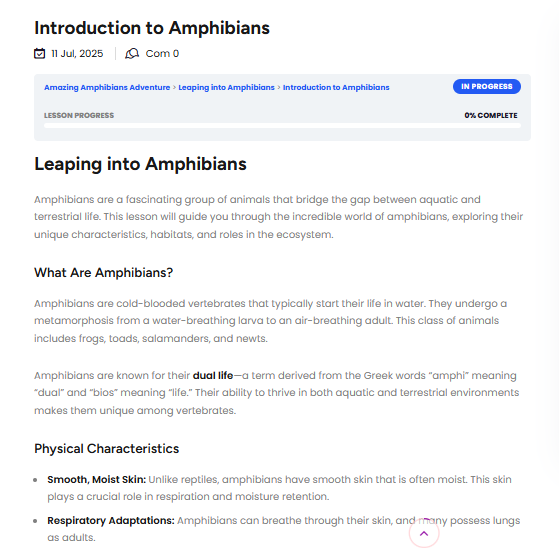We are building Firefly to meet all of your homeschooling needs.
Let’s dive into one of Firefly’s most exciting core features in Version 1.0!
.Meet Firefly Chalkboard: Your Personal AI Course Builder (No Experience Needed!)
If you’ve ever felt overwhelmed trying to plan your homeschool curriculum, we hear you. Mapping out a year’s worth of lessons, making sure it meets your child’s level, aligns with standards, stays engaging, and doesn’t take 15 hours a week to prep… it’s a lot.
That’s exactly why we built Firefly Chalkboard — an AI-powered tool that takes the stress and guesswork out of course planning, and helps you create full-length, high-quality K–12 courses in just a few clicks.
And don’t worry — you don’t need to be tech-savvy or have any teaching background. If you can describe what you want, Chalkboard will help you build it.
What Is Firefly Chalkboard?
Firefly Chalkboard is your on-demand course creation assistant. It uses powerful AI to generate complete homeschool courses — including lessons, topics, and quizzes — from scratch.
Each course includes:
-
- ✅ 5 full lessons
-
- ✅ 5 topics per lesson (that’s 25 total!)
-
- ✅ One 4-question quiz per lesson
-
- ✅ Around 60,000 words of educational content
-
- ✅ All aligned with U.S. national education standards
Whether you need a course on Ancient Rome for your 6th grader or want to build a unit on Earth Science for high school, Chalkboard’s got you covered.
How to Use It (Step-by-Step)
Here’s how easy it is to build your first course:
Step 1: Choose your Path
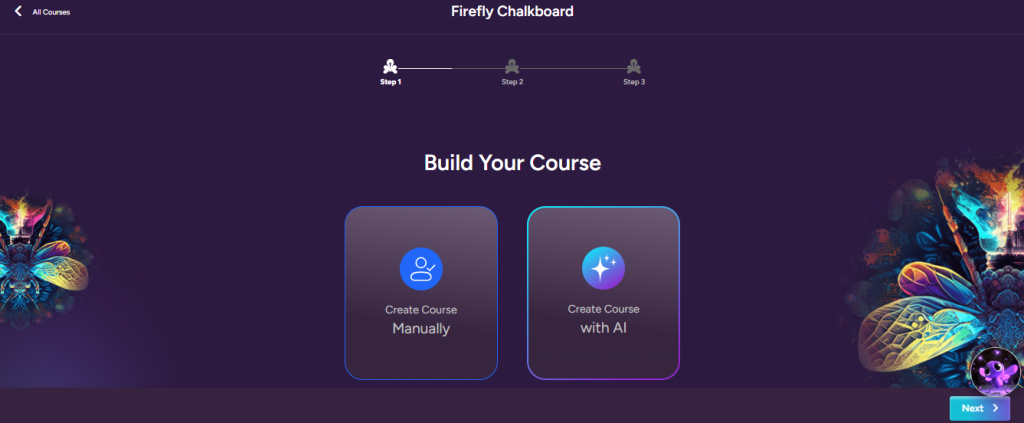
Choose whether you want to build your course manually or use AI. If you already have a course that you want to bring into Firefly, you would choose “Manually” which takes you to the course builder page. If you want Chalkboard to create a course with AI, then choose the 2nd option and click Next.
Step 2: Title, Image, Description – or All in One
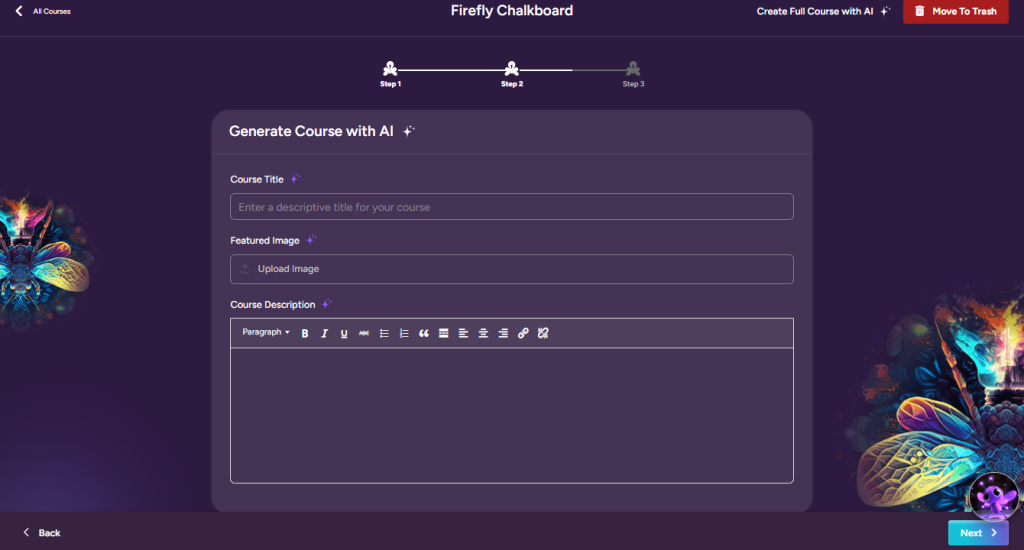
In this step, you can proceed one of two ways.
1). Manually enter your Course Title and Description, and upload a course image (if you already have one), or generate these one at a time with AI by clicking the purple AI diamonds for each field. After you click “Next” you will be taken to the course prompt screen.
2) You can Choose “Generate Full Course with AI” at the top right of the screen. This is the easiest option and does all of these steps for you. For illustrative purposes, we’ll assume you will choose this option.
STEP 3: Write Your Prompt
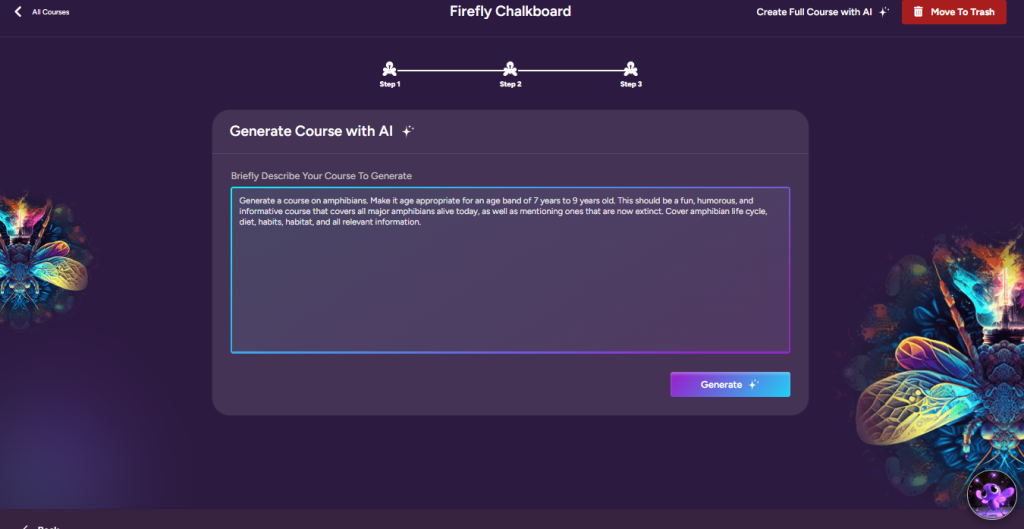
The power in AI is all about prompts. The more information you give Chalkboard, the better results you will get. In this example, we’ve created a course on amphibians for 7 to 9 year olds.
🟢 Simple Prompts (Beginner-Friendly)
-
“2nd grade science course about animals. Use simple, age-appropriate language.”
-
“5th grade U.S. History course covering the American Revolution.”
-
“Kindergarten math course with fun, playful language. Focus on counting, shapes, and patterns.”
-
“4th grade geography course covering continents and oceans. Keep it clear and visual.”
-
“8th grade English grammar course. Focus on sentence structure, punctuation, and parts of speech.”
🟡 Intermediate Prompts (With Style + Learning Tone)
-
“6th grade world history course covering Ancient Egypt, Mesopotamia, and Greece. Use storytelling tone with historical examples.”
-
“3rd grade science course focused on the water cycle, weather, and seasons. Include simple visuals and hands-on activity suggestions.”
-
“9th grade Algebra I course with a supportive tone. Start with variables and expressions, then move into equations and functions.”
-
“1st grade phonics course using fun, upbeat language. Focus on vowel sounds and word blending.”
-
“7th grade civics course explaining the three branches of government. Use a conversational tone that connects concepts to real life.”
🔵 Advanced Prompts (Multi-Topic + Tone + Pedagogy)
-
“10th grade biology course with a neutral academic tone. Cover cell structure, DNA, photosynthesis, and ecosystems. Use age-appropriate but challenging vocabulary.”
-
“5th grade American history course focused on civil rights movements. Include biographies of key figures and encourage critical thinking.”
-
“Middle school economics course for ages 11–13. Use simple analogies to explain supply and demand, money systems, and trade.”
-
“12th grade English literature course. Analyze 19th and 20th century American authors with a thoughtful, reflective tone. Include discussion questions.”
-
“4th–6th grade health and nutrition course. Use friendly, body-positive language to teach food groups, exercise, and self-care habits.”
STEP 4: Chalkboard Does Its Thing
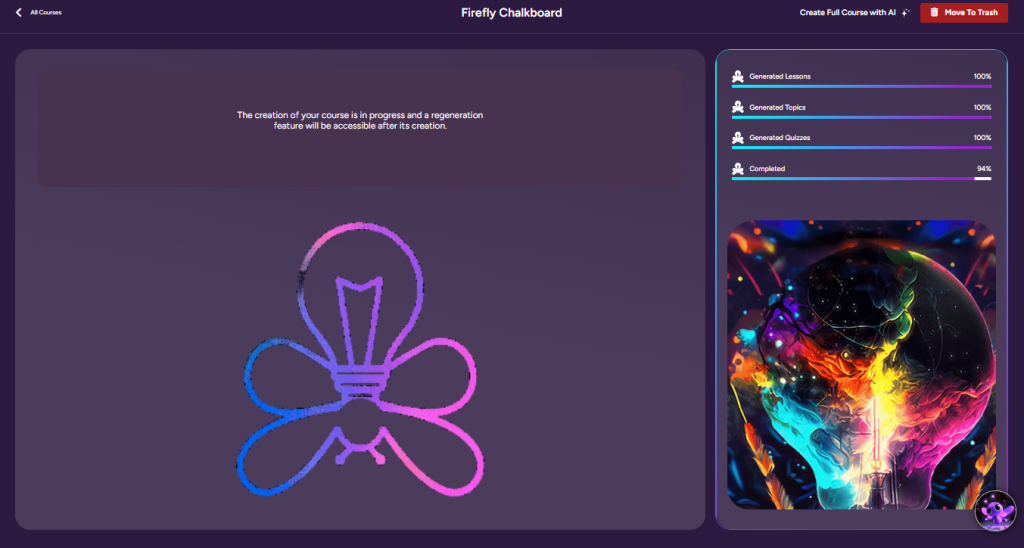
It takes just a few minutes for Chalkboard to create your Course Outline, Title, Image, and Description. You can navigate away from this page using the “Back to Courses” link at the top left. Your course will still be generating in the back end. In your left side Instructor menu, click on AI Courses – WIP (Works in Progress) to see whether your course outline has finished cooking. If you see a green and white check mark, you’re ready to review.
STEP 5: Review Your Course Outline
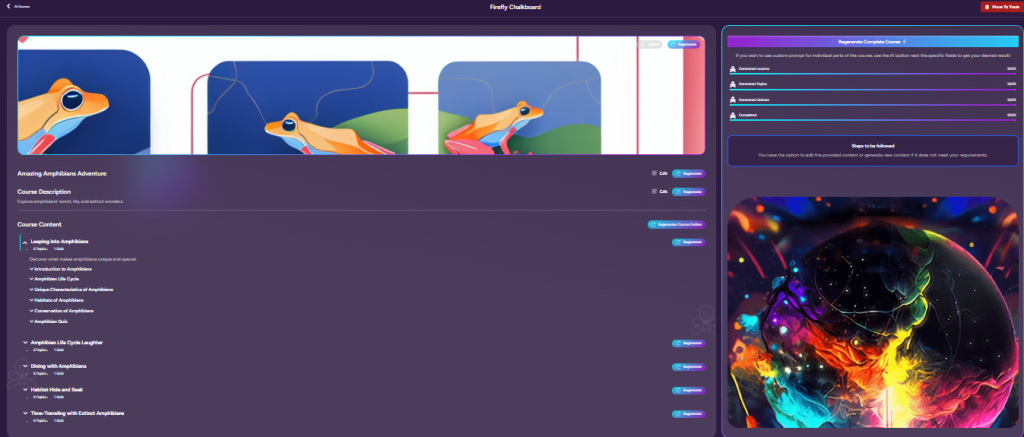
Now you get to review your Course Outline, Title, Image, and Description. If there’s anything you don’t like, you can simply regenerate it. In the case of Title and Description, you can also manually edit these fields.
Sometimes the AI images can get a little wonky, but usually regenerating them and giving them a little help with a new image prompt does the trick.
The Course Outline contains 5 lesson headings with 5 topics in each lesson and 1 short quiz. Look through the topics and make sure that you approve of the direction the course is heading. If a lesson has topics that you don’t want to include, click “Regenerate” across from that lesson only. If in the odd situation you find that the whole course outline has gone completely off the rails, you can always click “Regenerate Course Outline” and the process will begin again. If you love the outline and everything looks good, click “Build this Course” in the bottom right corner.
STEP 6: Review Your Course Content
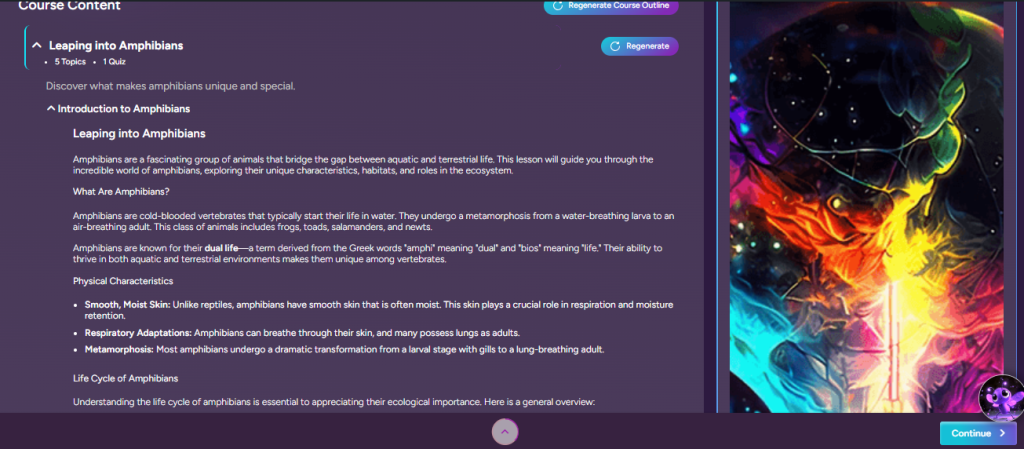
Here’s the good stuff! Now you can browse through all the content that Chalkboard has provided. Each topic has roughly 2500 words, so with 25 topics that’s roughly 62,500 words! You can still regenerate at this point, but its important to remember that Chalkboard will regenerate an entire lesson, which means 5 topics of that section will be regenerated. If there’s only 1 topic in a lesson that’s bugging you, it might be better to manually edit that once the process is finished. You have a lot of customization when this part is over. If you love the content and everything looks good, click “Continue” in the bottom right corner and your course content will be integrated into our Course Editor, where you can customize it any way you want.
STEP 7: Customize Your Course
7a. Course Page
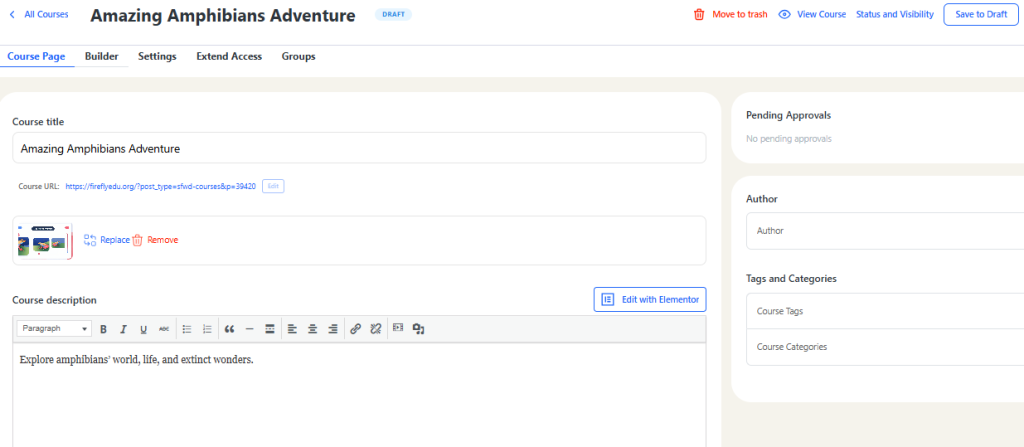
Here’s the part where you can put your own spin on things. This screen is your course page, and you can still edit all the results you received from Chalkboard. If this looks good, click on “Builder” in the top menu.
7b. Course Content
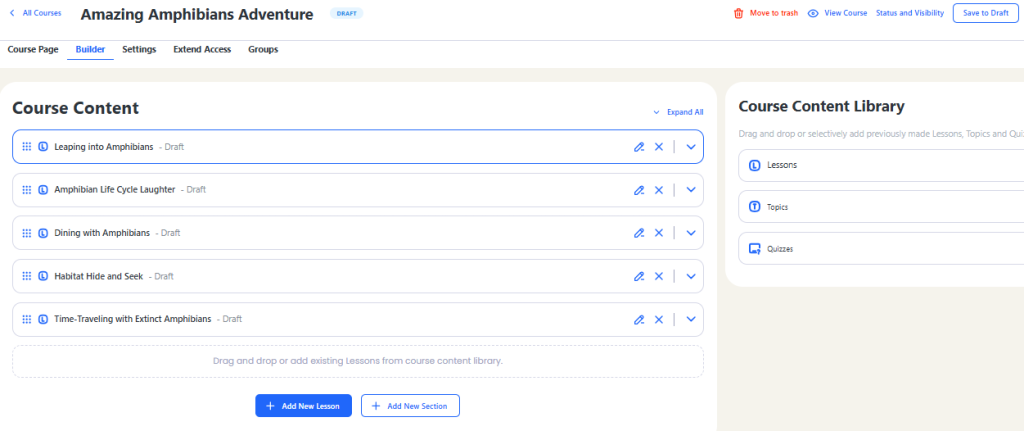
Here you can see your 5 lesson headings. Click the down arrow to expand each one or click “Expand All” to see everything at once.
7c. Lesson Topic Headings
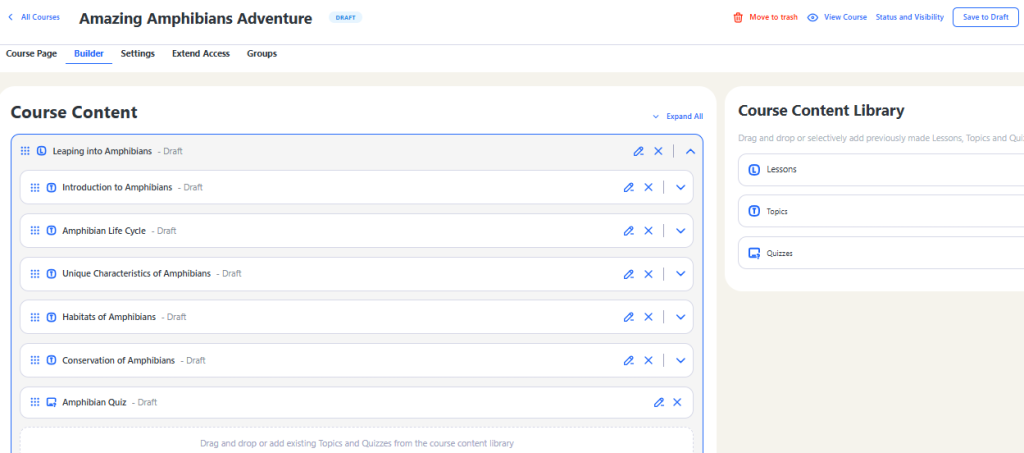
Here you can see your 5 topics and 1 quiz for Lesson 1. You are not limited to just the 5 topics provided and can add more manually, but you’ll be adding your own content at this point. You might find that Chalkboard has given you more content in each topic than you want, and if that’s the case, you can cut/paste part of a topic into a new topic and expand the course out as much as you want.
Click the pencil icon to manually edit each topic. The first topic has been chosen and can be seen below.
7c. Customize Topics
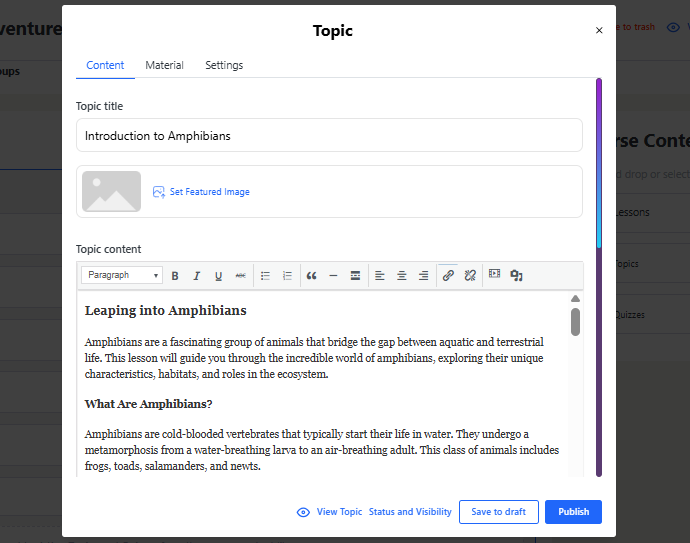
This is where you can manually edit the course content. You can edit the text and font style, upload images, videos, and add hyperlinks. You can upload an image for each individual topic heading as well. To add worksheets and PDFs you can click “Material” in the menu and upload them on that screen. Something to consider, is that Freddy, our Firefly AI tutor, is on screen to help you if you need supplemental material as you edit.
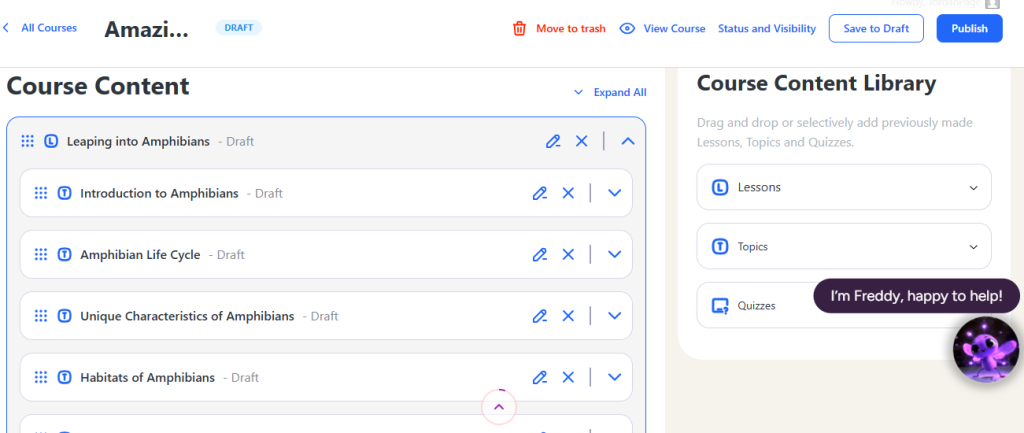
In each topic, when you’re finished click “Save to Draft.” A Firefly Admin Team Member will approve your course for publication once its been submitted for review. We have to review each course to make sure that there’s no obscene content that contradicts our standards. That’s all about protecting the kids.
Step 8 – Your Course is Live!
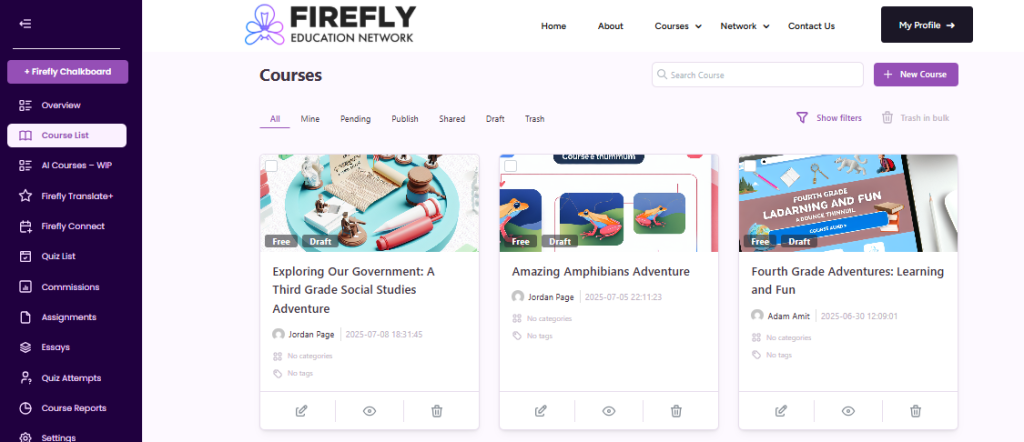
Once your course is published, you will see it in your Course List. You can make this course available to sell to the Firefly membership, or just have it in your family’s account to use at home.
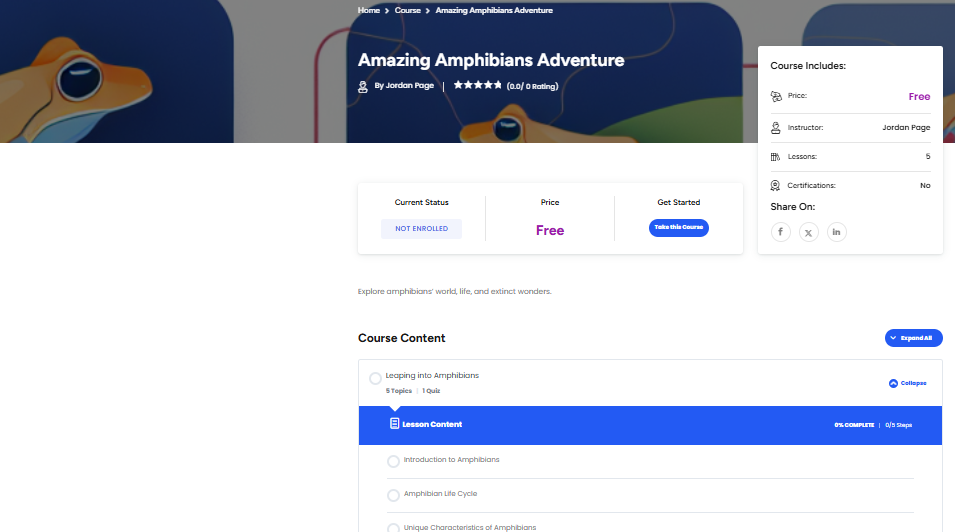
Open your course and you’ll see your Course Outline. Make sure to enroll in the course and then you can click a topic!